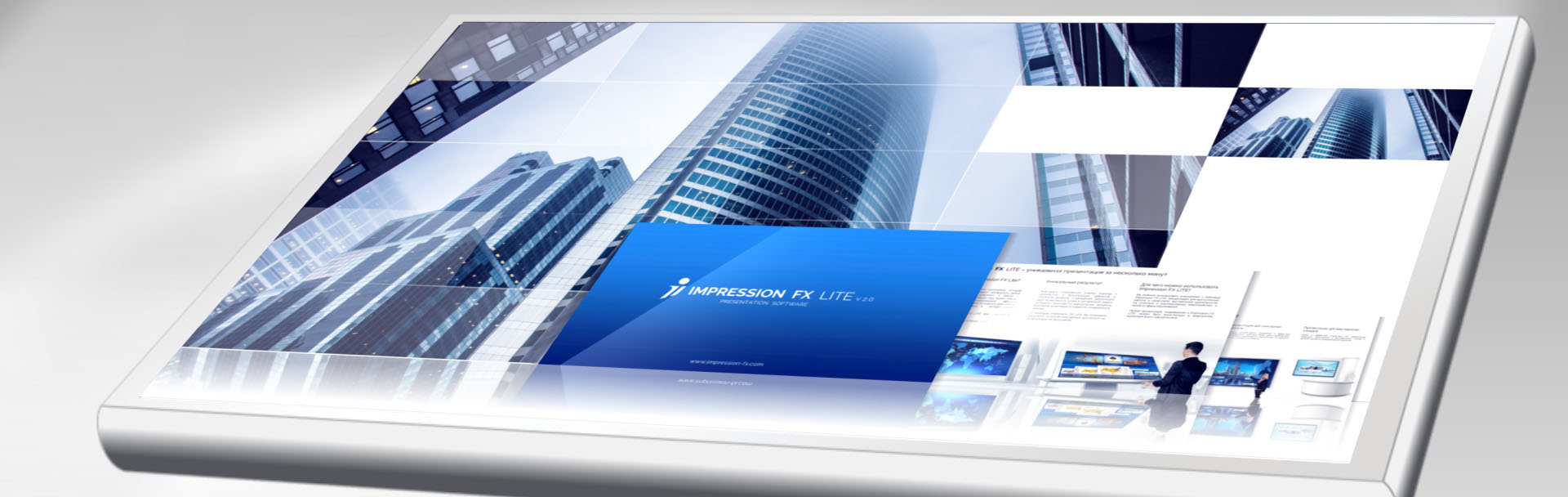IFX Player has two starting modes.
1.
Basic (automatic) mode
If there is an Impression FX presentation (file with extension .ipp) in the same folder as the IFX Player, upon launch the Player will automatically start the presentation with the following settings:
- The presentation is played in a full screen mode
- If two monitors are connected to the computer, the presentation will start on the second monitor.
2.
Adjustable mode
To change the play settings, copy the IFX Player to another folder that has no Impression FX presentations (files with .ipp extension) and launch it. A settings window will appear when you launch the IFX Player.
To start a presentation with the right settings you need to:
- Select the presentation file using the Open button
- Set the right values in the "Video Settings" tab
- Start the presentation using the Show button in the "Presentation" tab.